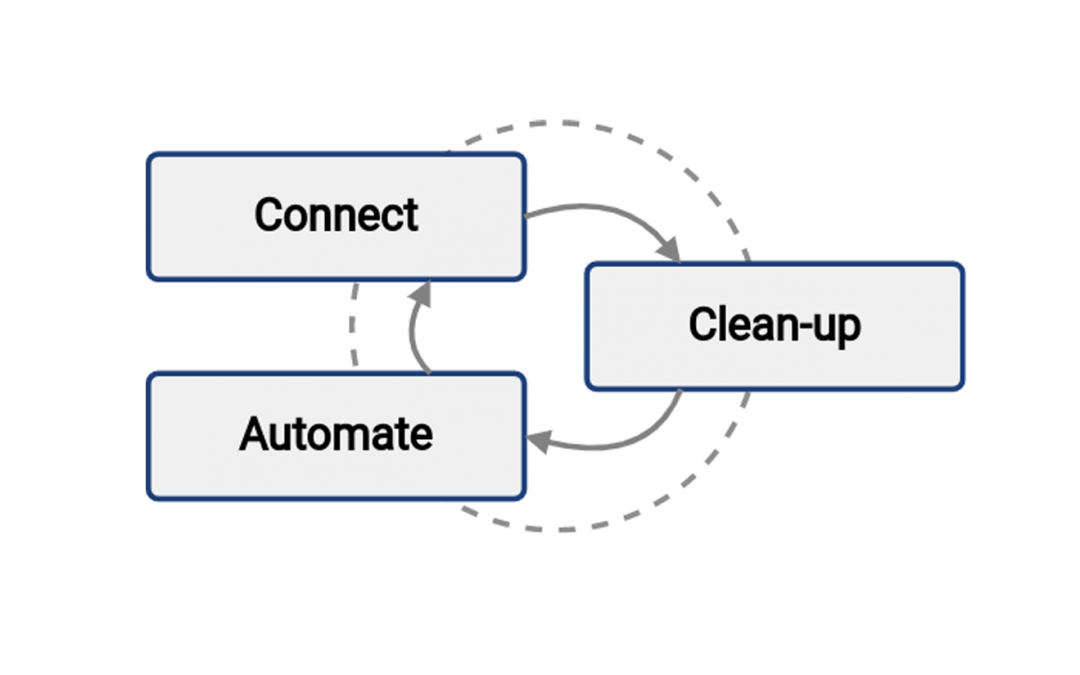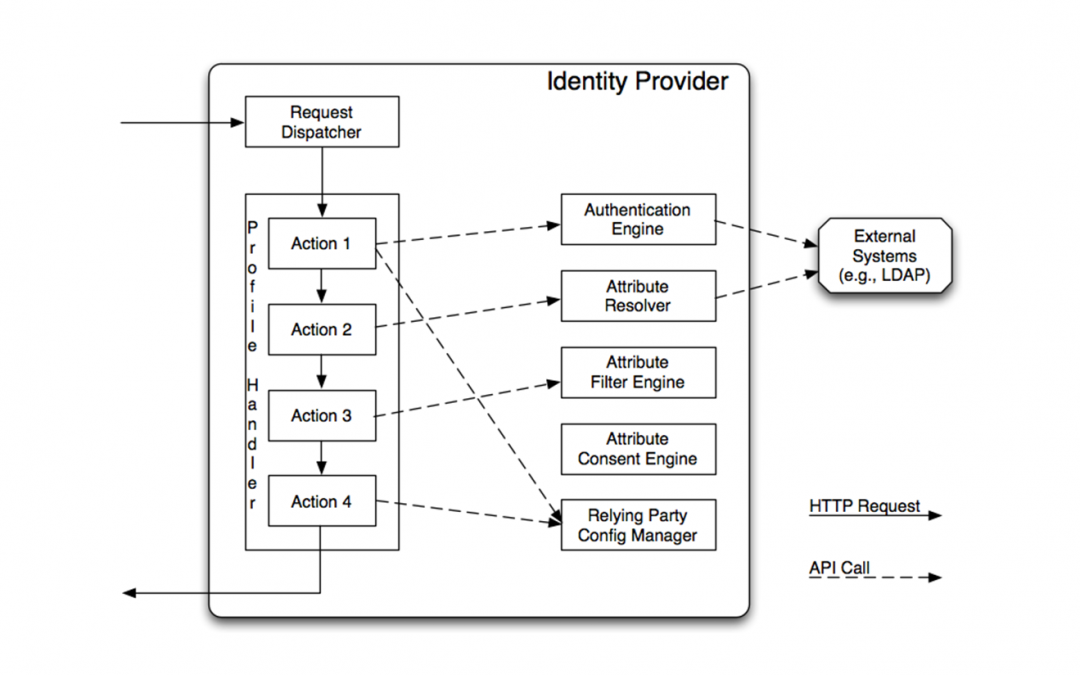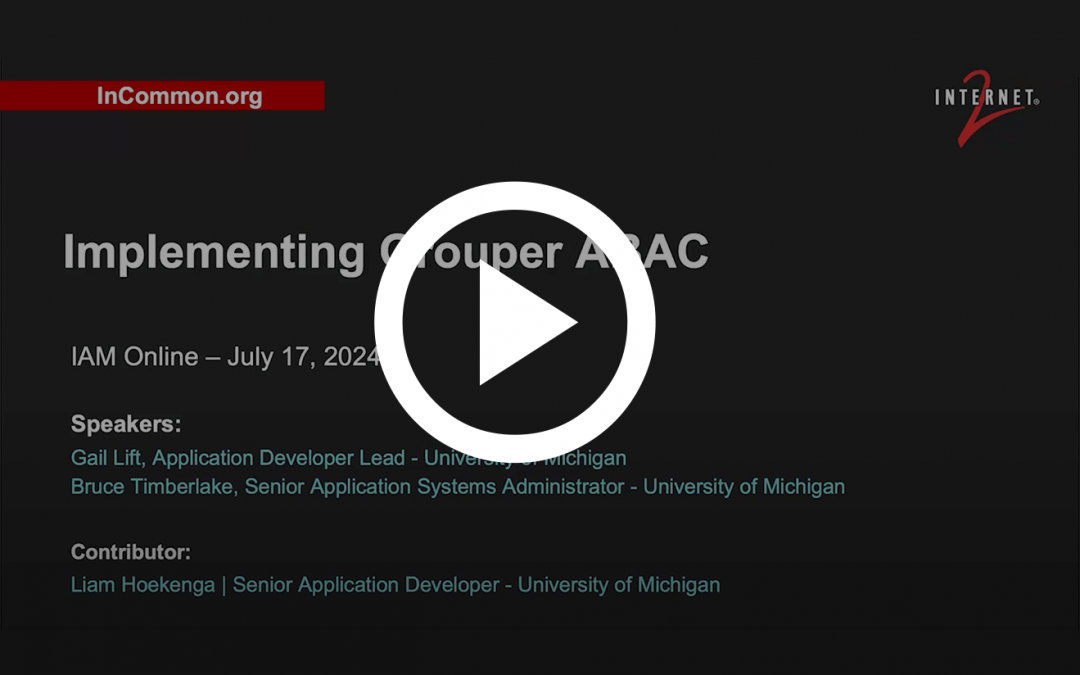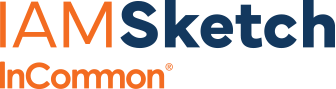The IAM Sketch diagram tool simplifies the process of designing and visualizing both current and future Identity and Access Management (IAM) system architectures.
Main Diagram
Start with a template of the IAM Conceptual Model. Use this to create a high-level view of your four core capabilities, Systems of Record, and Identity Consumers.
Build with Drag & Drop
Easily add your components, shapes, text, and arrows using the toolbar.
Detail View Pages
Expand any core capability with dedicated pages to add details and functions.
IMPORTANT – Getting Started with the IAM Sketch Tool:
1. If prompted to save your diagrams:
- Choose a save location when the “Save diagrams to” popup appears.
- Click Create New Diagram, enter a name, select IAM Diagram, then click Create.
2. If you’re already in the IAM Sketch tool:
- Go to File → New.
- Enter a file name, select IAM Diagram, and click Create.